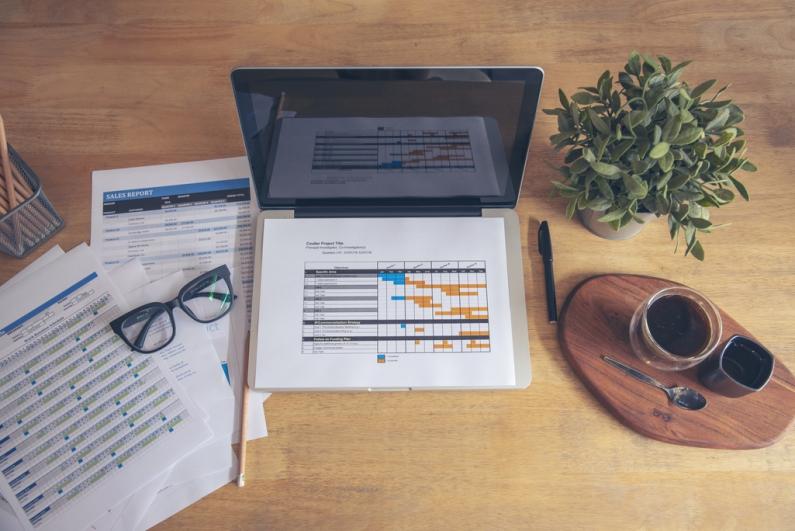
Translating Excel files often involves translating technical terminology specific to the sector concerned, as well as data of various kinds (figures, statistics, graphs, etc.). To translate these documents effectively, you need to follow a few best practices and use appropriate translation methods. Below, Alphatrad takes a look at the different methods of translating Excel documents, their advantages and disadvantages, and the specific issues involved in this type of translation.
When should you translate an Excel file?
Translating Excel files can be necessary in many situations including:
- As part of an internationalisation project (translation of accounting results, statistics, market research figures, etc.)
- As part of international partnerships with multilingual stakeholders (associate investors, commercial partners, accountants, notaries, financial experts, lawyers, etc.)
- To facilitate communication with multicultural teams within an international group or multicultural institution.
What types of Excel file should you translate?
Here are some examples of Excel files that may require translation:
- Financial and accounting documents (management charts, budget forecasts, invoices, estimates, monitoring of sales, turnover growth, cash flow, etc.)
- Reports, analyses, and inventories (financial, marketing and sales reports, stock inventories, performance monitoring tables, results of surveys and questionnaires, statistical analyses, etc.)
- Project management documents (retroplanning, task lists, event planning, etc.)
Translating Excel files: idiosyncrasies and challenges
Unlike the translation of a traditional text document, the translation of an Excel file is subject to very specific standards and challenges.
First of all, this type of translation involves translating the document while respecting its layout and without modifying the arrangement of the cells.
What's more, Microsoft Excel is a popular software package used by many professionals in different sectors and professions (accounting, financial management, sales or marketing follow-up, digital project management, etc.). Each Excel file to be translated may therefore include technical terminology specific to the industry concerned.
In addition, Excel files contain different types of content, such as technical terminology, figures, statistics, computer graphics, etc. The translation of this content need to comply with the standards and cultural nuances in force in the country where the document is going to be used (currency conversion, units of measurement, cultural references, etc.).
Automatic translation of Excel documents
Machine translation tools can be used to translate Excel documents, but they have certain limitations.
Here are the different ways of automatically translating Excel documents:
Using the in-built Excel Translator
The first option is to use Excel's built-in translator (Excel Translator), which uses Microsoft's online translation services. This feature helps users find equivalent functions or texts in the target language and translates entire formulas from one language to another. With 80 languages and 800 functions available, this tool makes Excel easy for multilingual users. To use this translator, simply select 'Formulas' from the ribbon at the top of the screen, then 'Function Translator'. Once the window has opened, you can choose the original language of the function or text, the target language, and select the content to be modified.
To find out more, take a look at this tutorial from the Microsoft site:
Using Google Translate for your Excel file
Google Translate is another simple and free method of translating your Excel file. This solution provides instant translations from and into multiple languages (English, Arabic, German, Hindi, Chinese, Marathi, Gujarati, Korean, Spanish etc.). All you have to do is visit the Google Translate website or mobile application, then upload the Excel file in the ‘Document’ tab, along with the source and target languages. The translation will be automatically generated and all you have to do is download the final document.
It is, however, an unreliable option, giving you a lower quality translation: there are frequent errors and the software rarely takes cultural subtleties into account.
Using AI to translate Excel files
Artificial intelligence (AI) translation tools can process several documents in record time. However, AI tools such as Deepl Pro, Smartcat or GPT-4 do not offer the same high-quality translation you would get from human translation, particularly for content as complex as Excel documents.
Translating an Excel document: why use a professional translator?
As explained, translating an Excel document presents challenges in its own right, but also a number of critical issues. The quality of the translation can have an impact on how well the document is understood, the company's operational performance, its commercial partnerships, its financial monitoring, etc.
Machine translation tools do not guarantee sufficiently reliable results for content that you intend to share. It is therefore strongly recommended that you use a specialist, native-speaking professional translator to ensure a high-quality, 100% reliable result.
They will be able to translate Excel files of all kinds accurately, using appropriate technical vocabulary in the target language, preserving the original layout of the documents, and taking account of the cultural specificities and nuances in force in the destination country.
At Alphatrad, you will benefit from the expertise of 3,500 specialist translators and native speakers, for high-quality translations exclusively into their mother tongue. With their many years of experience in the field, these professionals can provide tailor-made services for your Excel documents, whatever your field of activity.
and receive an answer within a few hours
- Choose the service you require
- Get a quote
- Confirm and receive your order
FAQ on translating Excel documents
How do you translate a sentence into an Excel formula?
To translate a sentence into an Excel formula, simply click on the 'Formulas' tab in the ribbon at the top of the screen, then select the 'Function translator' option. Then, choose your desired source and target languages and select the function to be translated.
How do you use Google Translate in Excel?
Google Translate can be integrated directly into Excel using an add-in developed by Google. To install it, go to the tab > "Insert" in the Excel ribbon, then > "Get add-ins" and search for "Google Translate". Once the add-in has been installed, select the cell to be translated, go to the "Add-ins" tab in the Excel ribbon > "Google Translate", select the source and target languages, then click > "Translate".
How do you convert an English Excel file into French?
There are several options for converting an English Excel file into French:
- Use Excel's built-in "Translate" function
- Use external translation software such as Google Translate
- Use a translation complement for Excel
- Use AI to translate the cells in your Excel sheet
- Use a professional translator.
Choosing to work with a professional translator ensures that your Excel file is translated from English to French with the highest quality results.
Add new comment